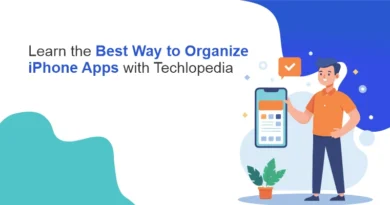Computer Cookies: What They Are and How They Work
In today’s digital age, whenever you browse websites, you often encounter pop-ups asking you to accept cookies. While cookies may sound like a sweet treat, in the digital world, they serve a very different purpose. In this blog, we’ll explore computer cookies, will check some common examples, whether cookies are safe, and how to manage them. Understanding these small files can improve your browsing experience while keeping your data secure. Let’s know about it in detail with us!
Computer Cookies Definition
First things first—what exactly are computer cookies? In simple terms, computer cookies are small text files stored on your device (computer, smartphone, or tablet) by websites you visit. These files contain bits of data that help websites remember your preferences, login information, and other details, enhancing your overall online experience.
For example, when you visit an online store, a cookie remembers your shopping cart so that you don’t lose your selected items when you move between pages or exit the browser temporarily. It’s almost like a digital note-taking system, keeping track of what’s important for the website to function smoothly and to make your next visit more personalized.
Types of Cookies
Cookies are divided into two primary categories: first-party cookies and third-party cookies.
First-party Cookies
First-party cookies are created by the website you’re visiting directly. These usually handle your login status, language preferences, and other customized settings.
Third-party Cookies
Third-party cookies, on the other hand, are created by domains other than the website you’re currently on. These are often used for tracking and advertising purposes. For instance, if you’ve ever wondered why an ad for shoes suddenly shows up after you’ve browsed a fashion website, third-party cookies are at play.
Cookies Vs Bookmarks
Cookies are small text files stored on your device by websites to remember your preferences, login details, or shopping cart. They enhance your browsing experience by personalizing content and making navigation smoother. On the other hand, Bookmarks are saved links to websites that you can easily revisit later. They help you organize and quickly access your favorite or frequently visited pages without needing to search again.
Computer Cookies Examples
To gain a better and more comprehensive understanding of the intricate workings of computer cookies, let us take some time to closely analyze and learn about a few examples of common ones you may encounter frequently in your daily internet surfing activities :
- Login Information: How many times have you landed on a website, then later discovered that you are still logged in from a previous visit? Well, this wonderful feature becomes possible because of the use of a cookie. A cookie works by storing your login credentials securely so that you do not have to re-enter them every time you pay a visit to that particular site.
- Shopping Cart: As mentioned earlier, cookies help e-commerce websites remember what you’ve added to your cart. Even if you close the site and come back later, the items will still be there and ready for checkout.
- Language Preferences: Some websites have multi-language support. A cookie stores the language you selected during your last visit, so you don’t have to reselect it every time you return.
- Personalized Ads: If you’ve ever felt like ads are following you around the web, you’re not imagining things. Cookies collect data on what you’ve clicked on and searched for, then use this information to show you more relevant ads.
- Site Analytics: Cookies are collected by websites to track user behavior. For example, the time spent on pages clicked links and return visits. This collection can be useful for owners to make improvements based on analysis of traffic and engagement.
These examples show how cookies are an integral part of making your online experience more streamlined and personalized. But, as helpful as they are, you might wonder: are cookies safe?
Recommended for You: Chrome Introduces ‘Circle to Search’ on Desktop – A Smarter Way to Search
Are Cookies Safe?
This is one of the most frequently asked questions about cookies revolves around this topic. The succinct response is this: generally, yes; however, there are certain nuances worth considering.
In essence, cookies are harmless. They cannot run programs or introduce viruses to your computer. Their purpose is primarily to save data in a fashion that will make your experience through the web browser richer. But that is where all the cookie controversy comes in: issues of privacy, rather than actual threat.
Indeed, first-party cookies are those that are set by the website you visit. These are considered to be relatively safer because it help increase your usability and overall user experience on the site in general; third-party cookies pose significant privacy concerns.
In comparison, third-party cookies are frequently employed for tracking purposes; advertisers and various companies can develop a profile of your online activities & preferences. The data may either be sold or utilized to present advertisements directly to you.
Cookies can sometimes be used in more intrusive ways in order to create so-called “cookie tracking,” a practice raising data privacy concerns. For example, third-party cookies can follow your online activities at different sites, leading to targeted ads or even the sale of collected information to other companies. It is therefore one reason why some people block all third-party cookies.
It’s important to note that modern web browsers allow you to manage your cookie settings and protect your privacy. This brings us to the next important section: how you can enable or delete cookies.
Related Article: Ways to Block Browser Security Threats
How to Enable or Delete Computer Cookies
Managing your cookies can give you greater control over your online privacy. Here’s a simple guide to help you enable or delete cookies, depending on your preferences.
Enabling Cookies
Here’s how you will enable cookies in your browser:
1. Google Chrome:
– Open your Google Chrome and click on the three dots visible in the upper-right corner.
– Go to “Settings,” then scroll down and click on “Privacy and Security.”
– Select “Cookies and other site data.”
– From there, choose to allow all cookies, block third-party cookies, or block all cookies entirely.
2. Mozilla Firefox:
– Open Mozilla Firefox and click on the three horizontal lines in the upper-right corner.
– Go to the “Settings,” then click on “Privacy & Security.”
– Move down to “Cookies and Site Data” and choose how you want cookies to be handled.
3. Safari (on Mac):
– Open Safari and click “Preferences” from the top menu.
– Go to the “Privacy” tab and select “Manage Website Data” to see the cookies stored on your device.
– You can allow or block cookies and clear your stored data from here.
Deleting Cookies
If you feel like you’ve accumulated too many cookies or are concerned about privacy, it’s easy to delete them:
1. On Chrome:
– Go to the “Cookies and other site data” section, and click “See all cookies and site data.”
– Here, you can remove specific cookies or clear them all.
2. On Firefox:
– Head to the “Privacy & Security” section and click “Manage Data” under “Cookies and Site Data.”
– From here, you can delete individual cookies or all cookies.
3. On Safari:
– Go to the “Privacy” tab in your preferences and click “Manage Website Data.”
– From there, you can remove stored cookies and website data.
While clearing cookies can help protect your privacy, be aware that it might also remove your saved login information and preferences for certain websites, requiring you to re-enter them the next time you visit.
In short, computer cookies serve as an essential means to facilitate a well-personalized online experience. Although cookies are mostly harmless, this knowledge cannot be done without and is indispensable in order to tell the difference between first-party and third-party cookies for effective control of your privacy. Controlling cookies helps you have effective control over your browser.
The next time a pop-up asks you to accept cookies, you will know exactly what it means and how it impacts your browsing. You’ll then be better placed to really manage cookies judiciously for a smoother, safer digital experience.