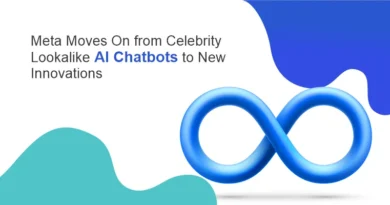iOS 17: What to Know About Apple’s New Journal App
When Apple introduced iOS 17 at its WWDC event in June, one of the standout features was the Journal app. Although it wasn’t initially released alongside iOS 17 on September 18 or with the iPhone 15 series, Apple made the new app available on Monday as part of the iOS 17.2 update.
Journaling has long been associated with various mental health benefits, such as aiding in anxiety management, stress reduction, and dealing with depression. However, some individuals may struggle with consistently journaling or finding inspiration for their entries. Apple’s Journal app simplifies the process by allowing users to easily jot down their thoughts on their phones. It also offers writing prompts and reminders to help users document their daily experiences.
Let’s explore the key aspects of the Journal app and how it functions.
Journal App
Apple’s Journal app is designed to assist users in crafting journal entries effortlessly, allowing for the seamless integration of pictures, videos, and other multimedia content. These entries are stored locally on your iPhone, with the option to create backups on iCloud for added security.
One of the standout features of the Journal app is its “Reflections.” These are prompts provided by the app to inspire your writing. Some examples of Reflections include, “Consider an activity you are passionate about and contemplate why it brings you joy,” and “Take a moment to describe someone in your life whom you deeply value but may have overlooked expressing gratitude towards.”
Furthermore, the Journal can access specific data and offer writing suggestions based on that data. For instance, during my initial use of Journal, it recommended that I write about a coffee shop and a park I had visited over the weekend. Users have control over what types of data and information from other apps Journal can access to generate these personalized suggestions.
How to Get the Journal App?
With the release of the iOS 17.2 update, Apple has incorporated the Journal app into the system. If you’ve already installed this update, you’ll find the Journal app conveniently accessible on your home screen.
How Journal App is Secure?
According to Apple, the Journal app boasts robust security features, including end-to-end encryption that ensures the confidentiality of your data between your device and iCloud. Additionally, it relies on on-device processes to generate journaling suggestions, including Reflections, ensuring that the data it utilizes remains exclusively on your iPhone.
In Apple’s own words, “No one but you can access your journal—not even Apple.”
Furthermore, the app offers enhanced privacy settings. Users can configure it to request Face ID verification or a passcode after periods of inactivity, with options for delays of 1, 5, or 15 minutes. For those who prioritize maximum security, there’s even an option to immediately lock the app when you switch to another application or when your iPhone goes into sleep mode. This level of control is especially useful for safeguarding your journal from prying eyes, whether they belong to curious siblings or roommates.
How do You Start Writing in a Journal App?
When you open the Journal app, the homepage will display your recent journal entries, and you’ll notice a plus (+) sign at the bottom of your screen. Tapping this plus sign will take you to a new menu with various options.
Within this menu, you’ll find suggested “Reflections” and moments from your day that serve as prompts for your journal entries. These moments might include a photo you’ve taken or a podcast you’ve listened to. Tapping on any of these suggestions provides a brief overview of the topic, and if you decide to explore it, you can tap “Start Writing” This action will lead you to a new page that resembles a blank note in the Notes app, with the suggestion displayed at the top of the screen. Here, you can compose your journal entry, and you also have the option to incorporate additional content such as photos, videos, or voice notes.
If you prefer to write an entry without using a specific suggestion, you can do so by tapping the plus sign on the Journal homepage and selecting “New Entry” at the top of the new menu. This allows you to freely jot down your thoughts, emotions, or any content you wish to include.
Once you’ve completed your entry, tap “Done” in the top-right corner, and it will be saved to the Journal homepage. The great news is that you can revisit and edit your entries at any time. To make edits, locate the entry you want to modify on the homepage, tap the three dots (…) in the bottom-right corner, and select “Edit” This gives you the flexibility to refine your journal entries even after they’ve been saved.
How to Keep a Journaling Schedule?
Don’t worry; you have the option to receive reminders to journal with the app. When you first open Journal, a splash screen will prompt you to establish a journaling schedule.
If you happen to miss this initial setup or wish to modify your journaling reminders, you can do so by navigating to the Settings section. Specifically, go to Settings > Journal > Journaling Schedule. Here, you’ll find a switch next to “Schedule” that you can toggle on. Once enabled, a menu will appear beneath the “Schedule” option, allowing you to configure reminders for journaling. You can set these reminders to occur daily or on specific days, all at a time that suits your preference.