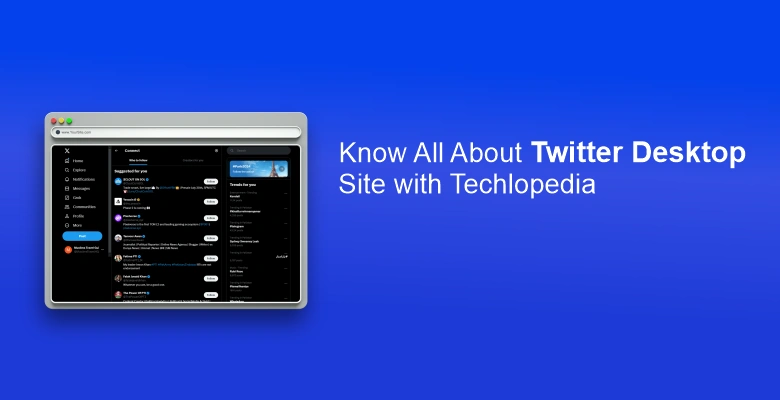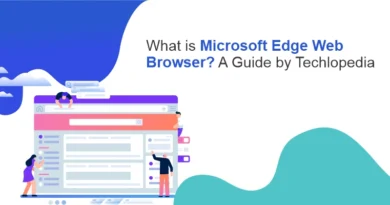Know About the New Features of Twitter Desktop Site
Techlopedia is your go-to resource for demystifying technology in everyday life. We break down complex tech topics into easy-to-understand language. Our guides provide insights, tutorials, and expert advice. So here’s how you can Twitter desktop site with ease and comfort of your personal computer. Remember recently Twitter changed its name to “X”
How to Use Twitter Desktop Site
Using Twitter on your desktop computer is straightforward. Here are the simple steps that you can follow to use X on your PC:
- First, open your web browser and go to www.twitter.com.
- If you’re not already logged in, you’ll need to enter your username and password.
- Once you’re logged in, the main feed will appear, showing tweets from people you follow.
- You can tweet, retweet, like, and reply directly from this page.
- The navigation bar at the top gives you access to other features like your profile, messages, and notifications.
Pros and Cons
The Twitter desktop site has several advantages. Let’s have a look at them:
✅ It offers a more organized view than the mobile app, making it easier to manage your account and navigate through various sections.
✅ The larger screen allows for better readability and easier interaction with content.
❎ However, it has some drawbacks, such as taking longer to load compared to the mobile app and lacking some of the mobile-specific features like swipe gestures.
People Also Read: What is Computer and Computer System: Meaning and Elements
Twitter Desktop Site on Mobile
Accessing the Twitter desktop site on a mobile device is possible by requesting the desktop version through your mobile browser. In most browsers, you can find this option in the browser’s menu, labeled as “Request Desktop Site”. This feature is useful if you need to access settings or features that are only available on the desktop version. However, the desktop site is not optimized for mobile screens, making navigation and readability a challenge.
Trending on Techlopedia: Learn the Best Way to Organize iPhone Apps with Techlopedia
Twitter Desktop for iPhone
Here are the simple steps to use Twitter on iPhone:
- To use the Twitter desktop site on an iPhone, open your Safari browser and go to Twitter’s website.
- Then, tap the “aA” icon in the URL bar and select “Request Desktop Website” from the dropdown menu.
- This will load the desktop version on your iPhone.
- The desktop version offers the full functionality of Twitter, but it might be harder to navigate and read due to the smaller display compared to a computer screen.
Twitter Desktop Site for Android
Here are the simple steps to use Twitter on Android:
- For Android users, accessing the Twitter desktop site involves opening your preferred web browser and visiting Twitter’s website.
- Tap the three dots in the upper right corner of your browser to open the menu, and select “Desktop site”.
- This will switch from the mobile version to the desktop version, allowing you full access to Twitter’s features.
- Keep in mind that the desktop layout might be less user-friendly on a smaller screen, making it harder to interact with the platform efficiently.
Twitter X offers real-time news updates and the ability to engage directly with a global community. The app enhances both information accessibility and personal or professional networking opportunities. In a nutshell, this guide from Techlopedia helps you understand everything you need to know about using Twitter’s desktop site, whether you’re on a computer or a mobile device.